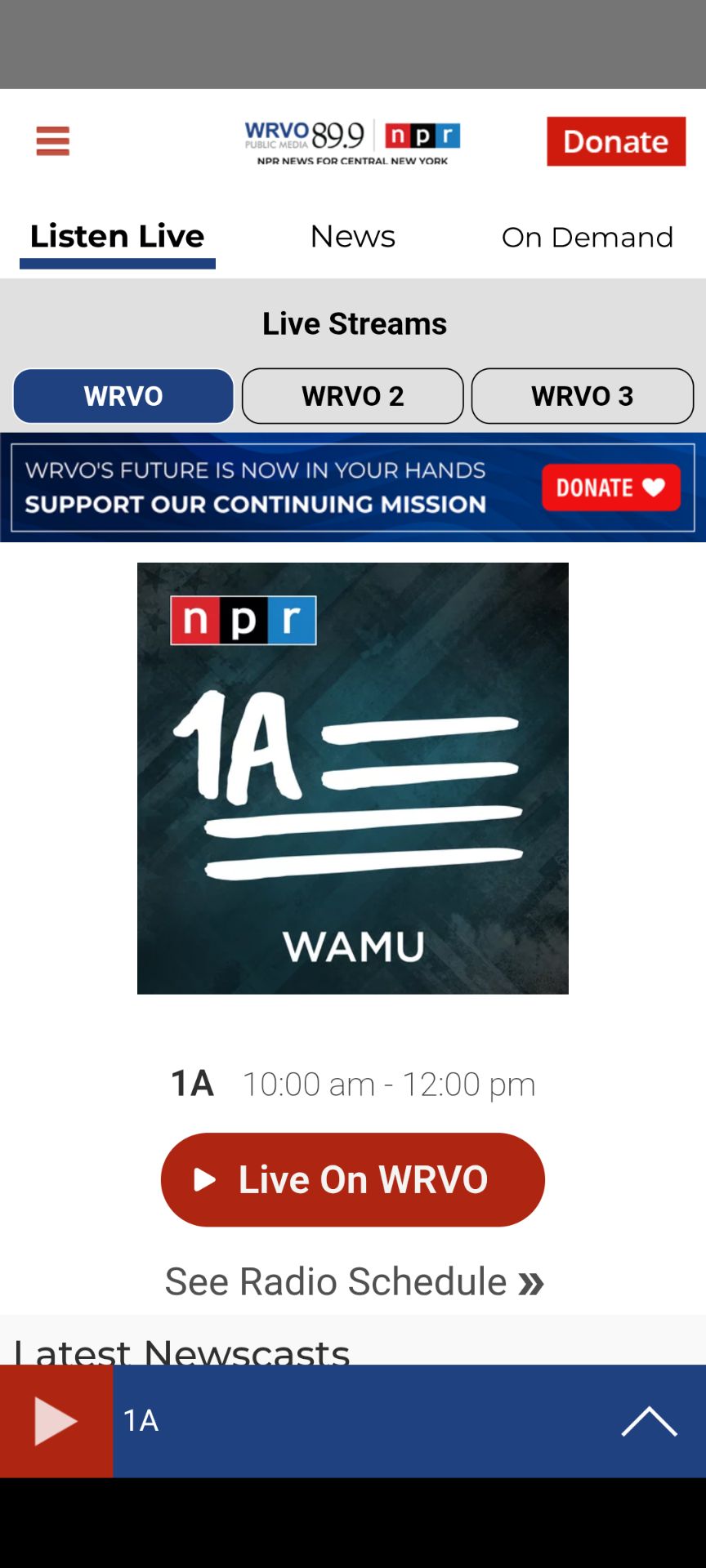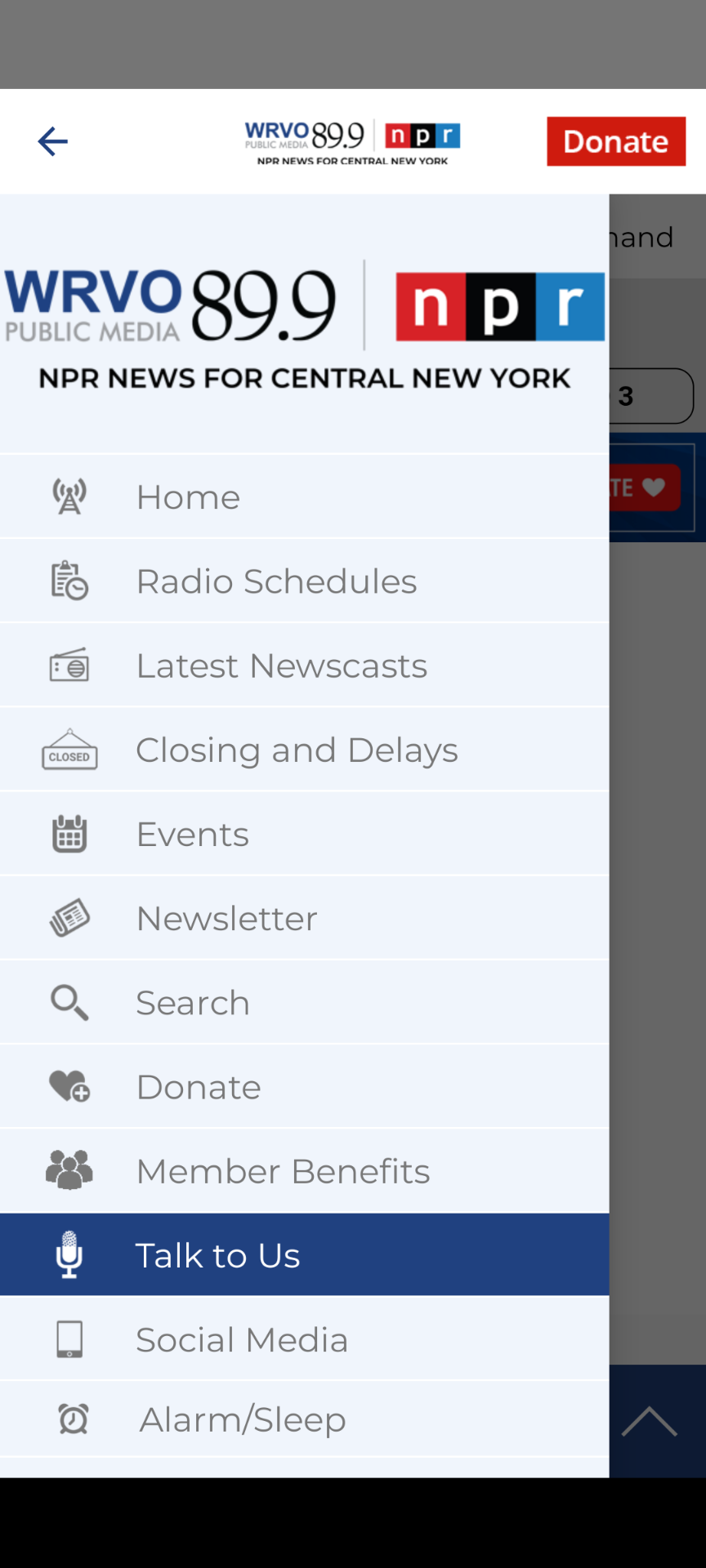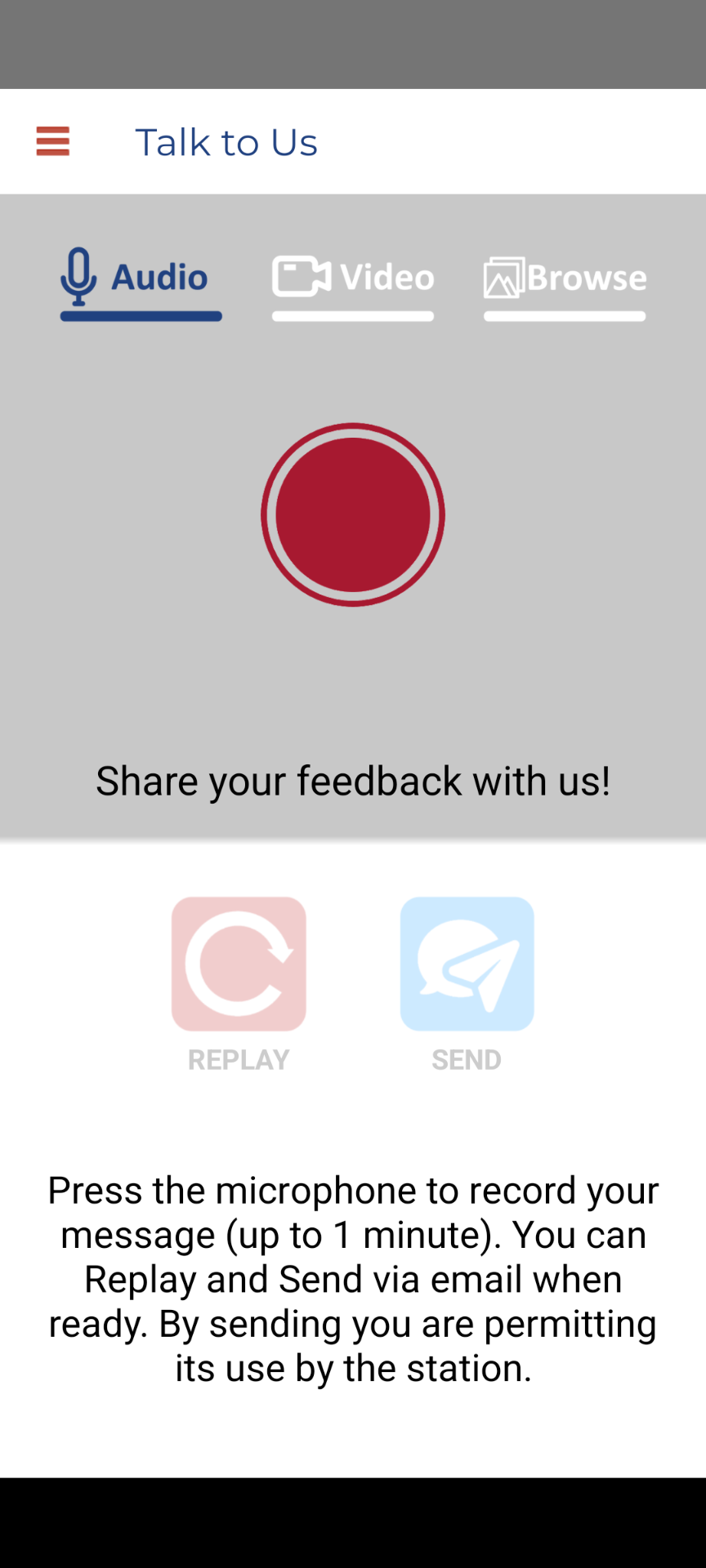How to leave voice feedback on the WRVO App
We love hearing from our listeners! The WRVO app makes it easy to share your thoughts, feedback, or story ideas with our staff through voice messages. Here's how to do it:
Step-by-Step Instructions
Step 1: Open the Menu
- Look for the three horizontal lines (☰) in the top-left corner of your screen
- Tap on these lines to open the main menu
Step 2: Find "Talk to Us"
- Scroll through the menu options until you see "Talk to Us"
- It will have a microphone icon next to it
- Tap on "Talk to Us"
Step 3: Choose Your Recording Method
You'll see three options at the top of the screen:
- Audio (selected by default) - for voice messages
- Video - if you want to include video
- Browse - to upload an existing file
For voice feedback, make sure Audio is selected (it should have a blue underline).
Step 4: Record Your Message
- You'll see a large red circle in the center of the screen
- Tap the red button to start recording
- Speak clearly into your phone's microphone
- Important: Keep your message under 1 minute
- Tap the button again when you're finished
Step 5: Review and Send
After recording, you'll have two options:
- Replay (circular arrow icon) - Listen to your message before sending
- Send (paper airplane icon) - Send your message via email to the station
Tips for Success
- Find a quiet space to record
- Hold your phone close to your mouth
- Speak clearly and at a normal pace
- If you make a mistake, simply record again
- Remember: By sending your message, you're giving the station permission to use it on-air
Need Help?
If you have trouble with the app, you can always send us an email. We appreciate all feedback from our central and upstate New York community!
The WRVO app is available for download on both iOS and Android devices. Make sure you have the latest version for the best experience.